Editions: Ultimate, Corporate, Module Media Import
Versions: 3.6.0+
The Media Import plugin will import media files from a pre-configured local directory, via SCP/SSH or via FTP.
The import can be started at Backend -> Media > Media-Import (button above the media index).
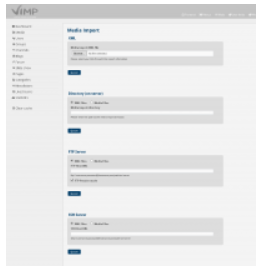
The dialog offers four different options to carry out an import:
- XML
- An XML file that contains all media information (e.g. location und meta data) can be uploaded by clicking the “browse” button.
- Directory (on the server)
This option should be used, if XML files and/or media files are located on the VIMP webserver and shall be imported locally.
- FTP server
- This option enables you to import XML and/or media files from an external FTP server.
- SSH Server
- This option enables you to import XML and/or media files from an external server that can be accessed via SSH.
Directory (on the server), FTP server and SSH server have two import options in each case:
- XML Files
- If this option is checked, the import will be carried out based on the provided XML file(s). XML files contain all information, like where the to be imported files are located or additional (meta) data (title, description, categories etc.).
- Media Files
- Use this method, if you didn’t create any XML files. Then all media files will be imported from the directory that you specify in the form. Media that have been imported this way contain the default values for title, description, user, visibility, etc. as you entered them in the media import configuration settings.
- Important note: With this option, media will not be imported, if an XML file exists in the same directory, referring to media in the same folder.